The humble laptop is a powerful workhorse and unsung hero. Work from anywhere and access your files without being restricted to a single location. This convenience comes at a cost though, as there are potential risks you need to be aware of.
Here are some recommendations to put in place to keep your laptop secure.
Keep the Operating System up to date
Updates can certainly be a sore subject for many. That little pop-up window that appears in the bottom-right corner of your screen or the “installing 1 of 50 updates” message that appears just as you are in a rush to leave the office can be annoying. But updates have an important purpose. Each update relates to a bug that needs to be squashed or a security hole that needs to be plugged. Installing your updates daily makes sure that your operating system is as secure as possible.
Set a complex OS password
You wouldn’t dream of leaving your house unlocked but many people seem to leave their laptop or desktop completely unprotected with no password. Take a minute to set a secure password and give your machine an extra level of protection. If you need help, check out our guide on how to set a secure password and keep your passwords safe.
Encrypt your hard drive
If the worst does happen and your laptop is stolen, the decision of whether the thief will try and hack into your machine or simply wipe it largely depends on how easy you make it for them. Setting a password is the first step and encrypting your hard drive is the next step.
This isn’t as difficult as you might think. If you have Windows 8.1 or 10, chances are that your drive is already encrypted by default. Here is how you can check. Some older versions of Windows have an encryption tool called BitLocker. You can find out if your version has BitLocker here.
If you have a Mac with an OS X version 10.7 (Lion) or later, you have access to a built-in encryption program called FileVault 2.
Backup your files
Ideally, your laptop will not fall into the wrong hands. However, if this happens, you want to make sure that you have a backup of all the important files saved on your laptop. Of course, this also applies if your hard drive fails (trust us – it’s more common than you think).
This process doesn’t have to be complicated. There are a number of providers that allow you to save your files to the cloud such as OneDrive, Dropbox or iCloud. You can set these up as a folder on your laptop and simply drag in the files you want to have backed up.
If you are more tech-savvy, you can get free backup software such as EaseUs Todo Backup to do the job for you. This will automatically back up your files to the cloud or an external USB drive on a schedule of your choice.
The simple rule to follow with any backup is to make sure you have a copy of any important files in at least two different places.
By following the above rules, you can be confident that your laptop is far safer than before.
Want to find out more?
This blog article comes from one of the chapters from our ebook – The 7 Simple Steps to Protect Yourself Online in Minutes.
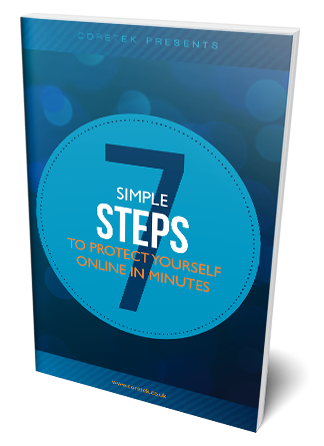
If you found it useful, why not download a copy now? It’s our jargon-free guide to help anyone vastly improve their online security right away. Even better, you can start implementing the steps right away and you don’t need any technical knowledge to do so.

